Contribute
Contributing
We are currently looking for Contributors, Authors, and Editors, here at Ubuntu Video Tutorials. We need people who are willing to produce video tutorials covering Ubuntu, Xubuntu, Kubuntu, and Lubuntu, but we can always use suggestions and constructive criticism as well. We currently are severely understaffed, and in need of people willing to help. Also we need new ideas, so if you have any please leave a comment on the suggestions page, or create your own videos. We only ask that if you are interested in creating video tutorials for us you follow some simple guidelines so viewers do not get confused of over style changes.
How To Contribute?
- Leave Suggestions: In The Comments Area Of This Page.
- Leave Comments & Constructive Criticism: On Posts An Basics Pages Around The Site.
- Spread The Word: Using any legitimate means necessary spread the word about this site.
- Create Video Tutorials & Become An Author: Create Videos By Following The Guidelines
Spread The Word:
Spreading the word is easy and a wonderful contribution to the website. There are tons of things you can to do to help including:
- Write A Review
- Submit To Social-Bookmarking (Digg, Reddit, Stumbleupon, etc)
- Tell Your Friends (Email, Facebook, Twitter, etc)
Creating A Video:
Creating Ubuntu Video Tutorials follows a similar workflow to the one below. This is to give you an idea of how to get started.
Ubuntu Virtual Machine –> Captured By Screen-casting Software (No Audio) –> Pre-edit the video to shorten it –> Record audio with the pre-edited video –> Apply audio layer –> Process Video –> Write accompanying article –>Submit.
We Do However have some guidelines.
Guidelines
- Video tutorials should be kept short and to the point
- Video tutorials should be recorded at an aspect ratio of 16:9 (Unless this is not possible)
- Video tutorials should be recorded with the ubuntuvideotutorials.org wallpaper
- Video tutorials should be recorded be recorded at 1280×720 or higher if possible, no lower than 1024×600
- Video tutorials should be submitted to me via a preconfigured Dropbox account
- Please do not upload your video tutorials to services we will upload them for you
- Please produce at lease 3 video tutorials at a time when submitting them.
- Please submit your written article with each video in what ever format is convenient (Please no wordperfect files)
Any of these guidelines can be flexed to a variable degree to ensure equal opportunity for everyone.
For More Information Look Below.
Software:
Your going to need some software to create the video tutorial so I have compiled a list of the software I have found to work the best. These are all designed to work well in Ubuntu and it’s derivatives.
Kazam Screencaster:
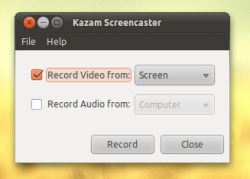
Kazam is a recent addition to the arsenal of screen casting tool available to the linux user but it is by far the most simplisitic and effective. While other services have failed to work at all this little application works marvelously. Kazam is used to record many of the screencasts used in videos around the site. I recommend you give this a try first.
Audacity:

Audacity is a very powerful and featureful audio production suite offering you professional tools for recording, editing, manipulating, repairing, and restoring audio. It offers you multitrack support that will cost you nothing. It is offered under a open-source licence. Audacity is used to create the audio portion of our videos. It allows us to apply simple but effective audio filters and compressions to eliminate noise and high pitch squeaks. For the most part it has worked fairly well. I recommend it for the audio portion of video production but acknowledge that it does have a fairly steep learning curve. There are always other services including the default Ubuntu audio recorder
Openshot Video Editor

The Openshot Video Editor is incredibly powerful, and more feature complete than Ubuntu’s provided Pitivi. When creating video tutorials your going to need to combine the video capture with the audio. This is facilitated by a Video Editor. I recommend Openshot for simplicity and ease of use. It also makes an excellent replacement replacement for Pitivi.
Oracle Virtualbox VM: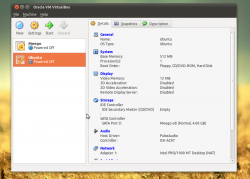
Virtualbox is a fantastic Virtual Machine client to work with. First of all it embraces the opensource philosophy making it a favorite for these kinds of videos. But realistically there are many practical reasons why you are going to want to use a Virtual Machine for video tutorials. It is important to produce video tutorials on a system as close to stock as possible, with as few modifications as possible. It just isn’t practical to use a actual workstation unless it is for dedicated purposes. VMs are also very easy to reset with having to reinstall so if you mess the vm up with a tutorial you won’d be totally stuck. I would really recommend that you give this a try. Here is the video for configuring it.
Submitting Videos:
Once you have created your videos your going to want to submit them. This is somewhat of a problem do to the size of some videos. Email is out of the question, but Dropbox introduces a new possibility, we can have shared folders that sync so when you upload it or save it to that folder it will be downloaded on my end. For this you will need a Dropbox account, if you don’t have one please visit http://dropbox.com and create an account. Create a shared folder with tobias.s.mann@gmail.com and the set-up will be complete.
Other Things You Many Need:
Ubuntu Video Tutorials Wallpaper:
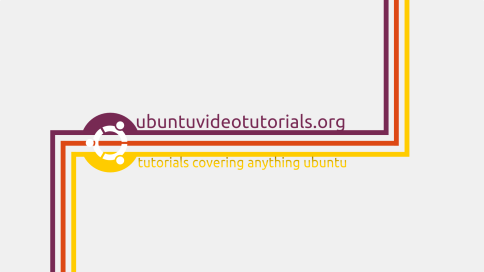

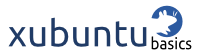










I am new to computers and Ubuntu is my choice of OS & I’ve found your tutorials to be extremely helpful to me.
I need hands on tuition like this and appreciate very much what you have on this site.
Thank you
Well Thanks for the feedback, I have been very busy trying to add voice narration to all my videos and still have time with my family. Suggestions are appreciated…
Ubuntu one and new mobile broadband setup
sorry i saw it
Its fine don’t worry about it… It is kind of hard to give you an idea of what I have already done. If you have questions email me at tech.0.unit@gmail.com I can give you some ideas for improving traffic and more I like to keep things two way with suggestions.
Hai
Have a good trip.
BloGTK is a good application for blogging. Its installation and setup are given on my blog. I think you can make a video out of it.:D
thanks for the suggestion… I will take a look at it when I get back.
I will be working on it shortly… I have a few big ones to work on first including the possibility of a dual booting tutorial.
Give a note about your video preparation. Need to know the specific softwares which help in production.
Yes I will do this. Thanks, I will have this up shortly
Sweet blog! Are you by any chance a Wacom tablet user? They seemed to have depreciated support in the move from Karmic to Jaunty. I’m still hoping to get the little scroll wheel on my Intuos4 Large working again.
Yes, why do you ask. The older model from early 09 so I works perfectly. I could do a tutorial on it but there would be no point as It would work from the get go. I am sorry about your tablet but there are some tutorials on the net. Let me know how that works out. Thanks for the comments…
Hello techunit, I was wondering when you were going to do something on the new Ubunty Unity interface for netbooks. It’s still in beta but it looks good and provides a much better interface for small screens. I’m testing the latest beta but will stick to screen shots and leave video to the experts!
PS. I like the new theme.
Yes I will be doing something for Ubuntu Unity I am swamped with Work from University at the moment. I am trying to get video for Ubuntu Basics series completely finished and get the new install videos done as well. What should I cover specifically? That will make doing to the tutorial a better priority for me.
wonderful site! i have a request – how to install scid chess database and get an entry in the applications drop down menu. i always have to use the command line to launch the program.
have a nice day
Yes I can do a simple video on adding items to the menu… I think that I will use your example because I can’t think of that many applications that need to be added manually. Thanks for the suggestion… Sorry for the delay I have been busy putting up the new basics series videos.
After clicking on the “Click here” designation, the area above chanfes to a light colored rectangle and then to a black rectangle – then nothing! I would like to take advantage of some of the tutorials, but they just don’t show up on my computer (10.04)
Sorry to tell you this. I appreciate the work you are doing.
Well Karl it seems either the video your looking at was either broken… or you don’t have flash installed. which video are you having trouble with. If you haven’t installed the Ubuntu Restricted Extras package then that may be the problem. you can do so by typing the following into your terminal
sudo apt-get install ubuntu-restricted-extras